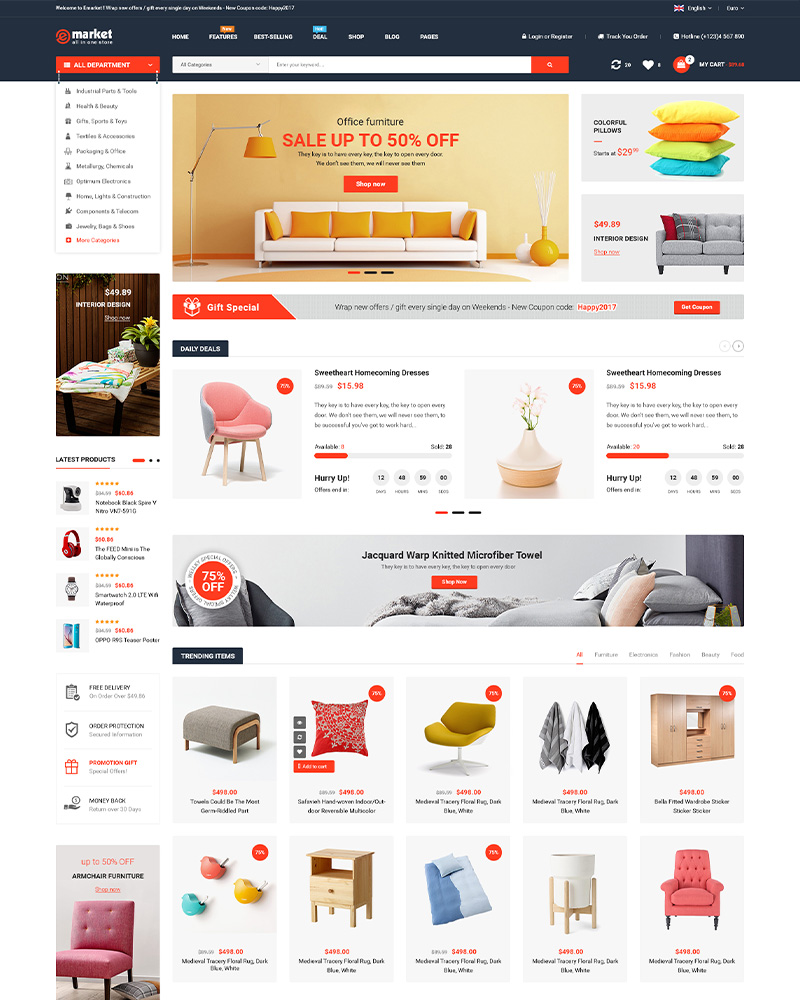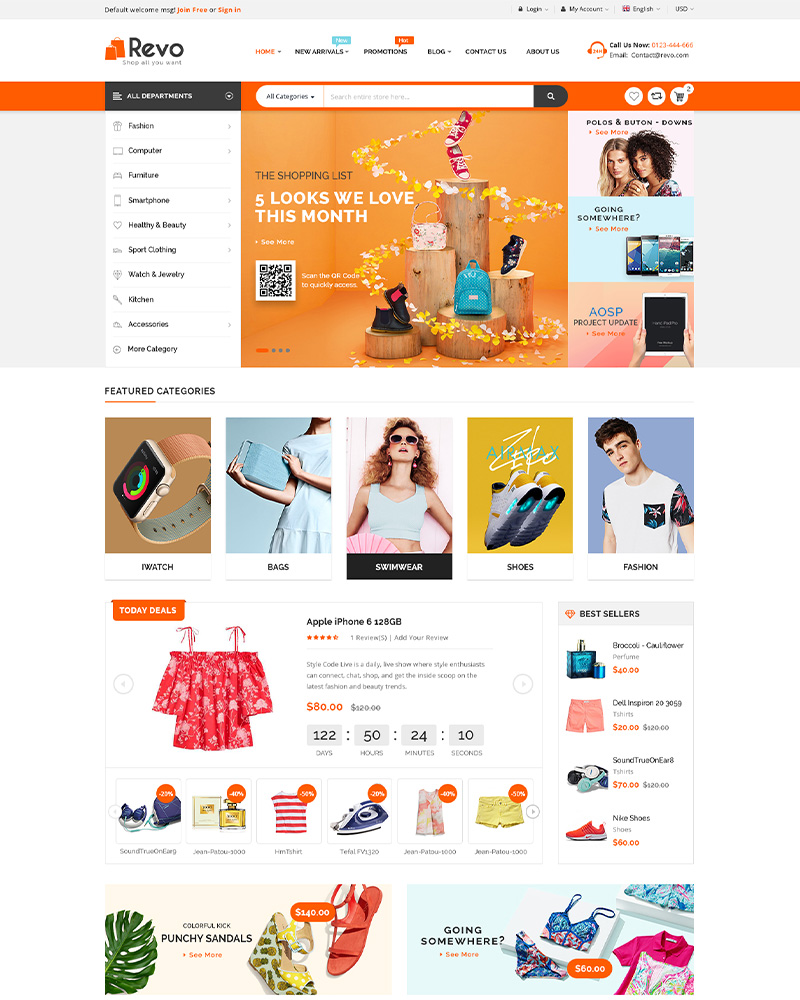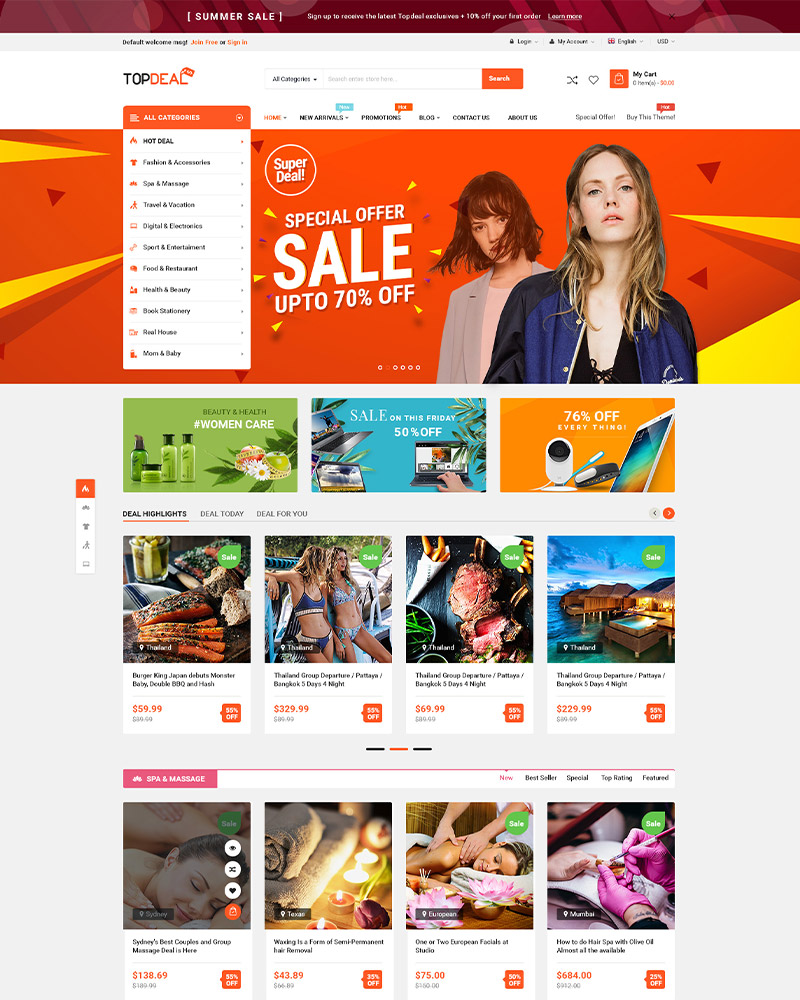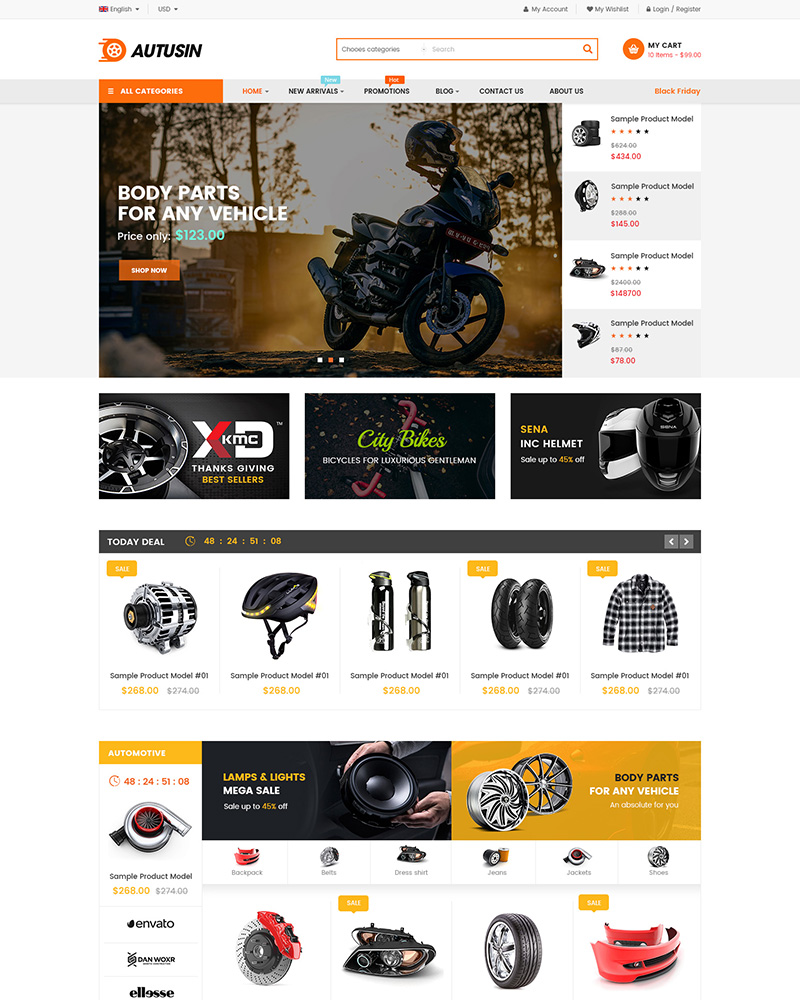To change website logo for WordPress themes using Elementor’s Theme builder, you can follow the below steps:
Step 1. Go to the Template -> Theme builder -> Click on the Header tab -> Find the header style which you are using and you can click on the Edit button
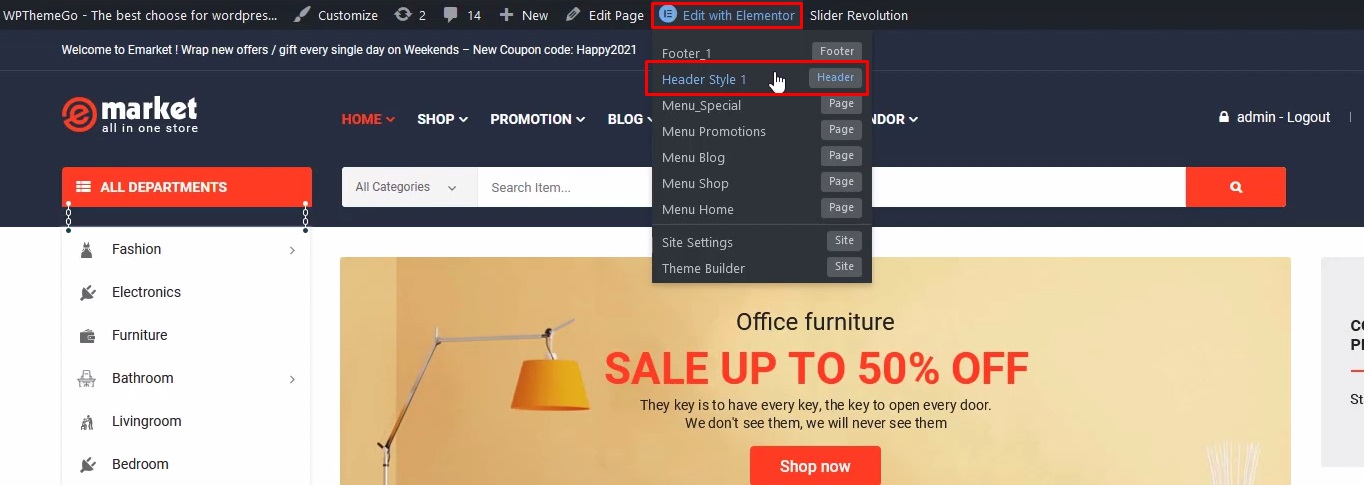
Step 2. Hover on the logo image and click on the Edit parameter
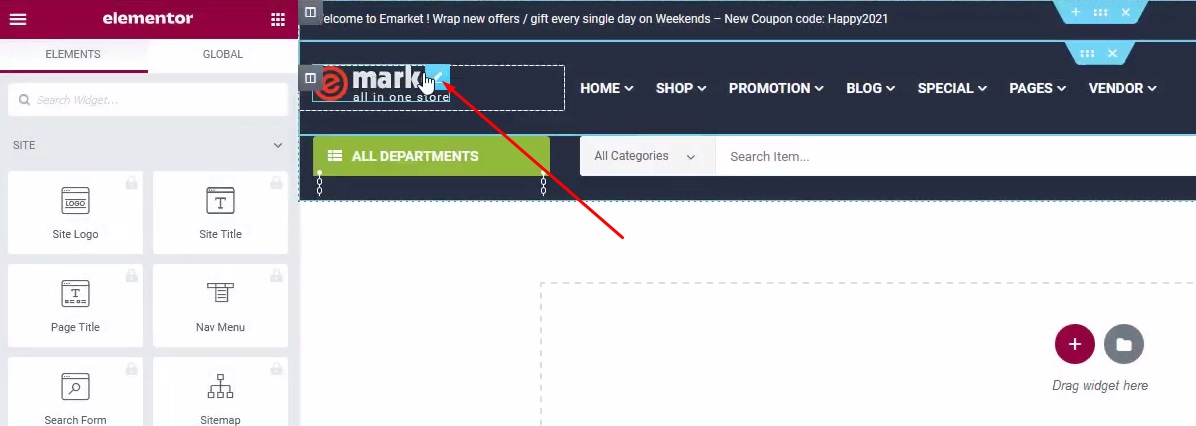
Step 3. Click on the Remove button on choose image parameter to remove our logo
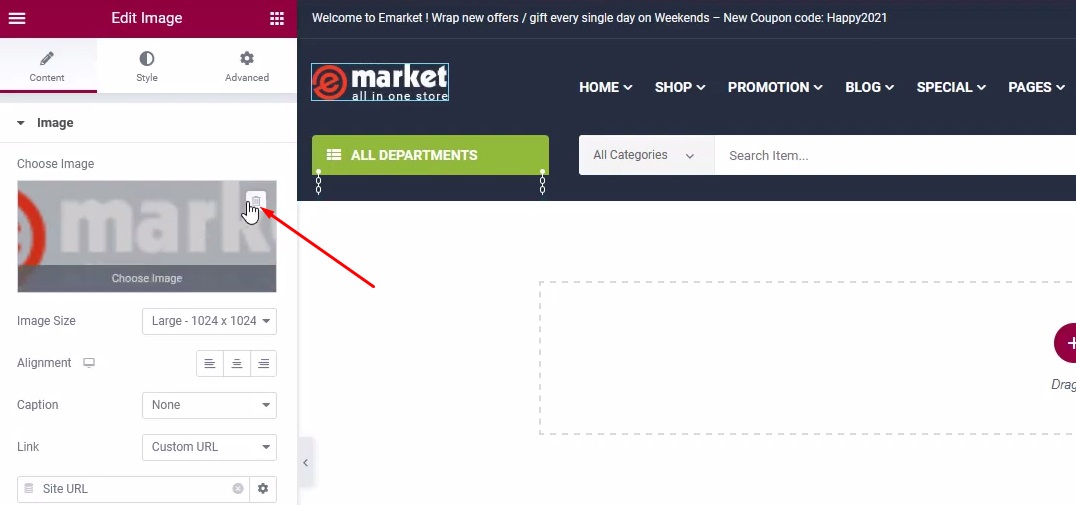
Step 4. Click on the “+“ button and choose a new logo image
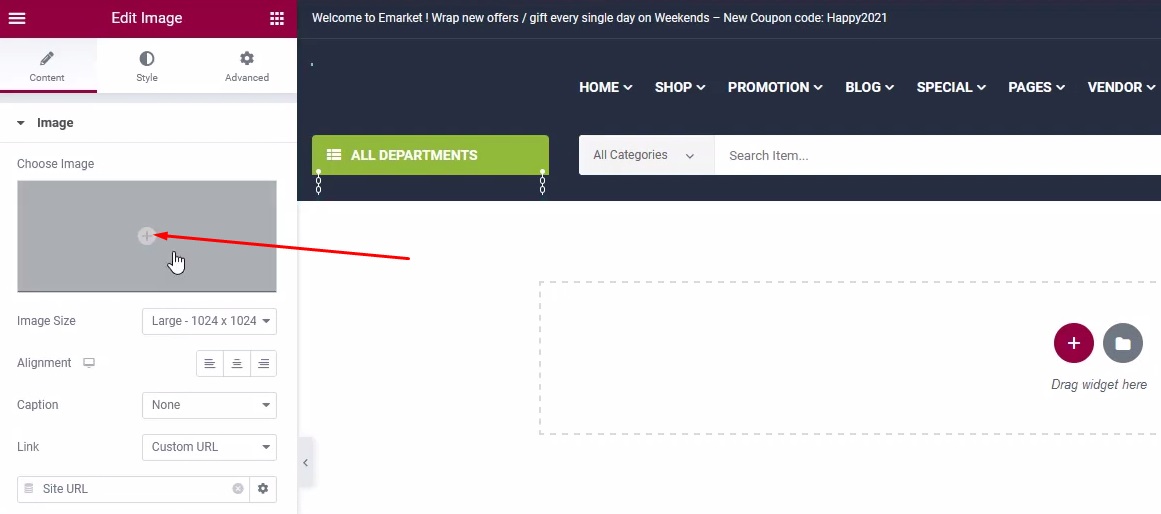
Step 5. Upload new logo or choose from your media library -> Insert Media
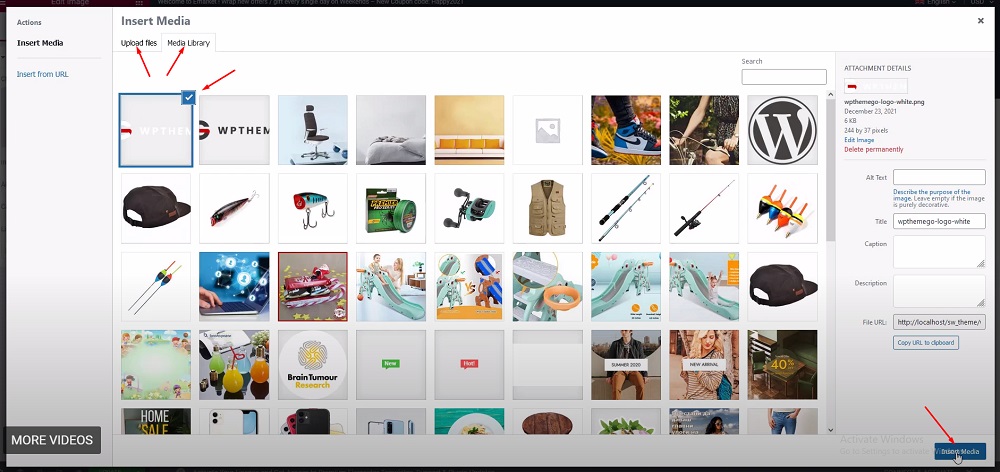
Step 6. Click on the Update button
Besides, to access the header template quickly replacing for the step 1=>3, you can hover on the Edit with Elementor on the administrator taskbar at the front-end, and click on the header template.
View Video Guide:
Recommended WooCommerce WordPress Themes
Featured Theme Collections:
- Best Elementor WooCommerce WordPress Themes
- Best multi-vendor marketplace WordPress themes
- Best Auto Parts Shop WordPress Themes
- Best Clothing & Fashion Shop WordPress Themes
- Best Electronics Store WooCommerce Themes
- Best Selling Furniture Store WordPress Themes
- Best Selling Organic Store WordPress Themes
- Best Grocery Store WordPress Themes
- Best Health, Medical Store WordPress Themes
Our Support Help Desks:
Documentation: Find documentation for themes and frequently asked question on our Documentation channel wpthemego.com/document
Forum Support: Join our public WPThemeGo Community at forum.wpthemego.com to find the frequently asked questions, post your problem and get support to solve it.
Ticket System: Submit a ticket about your problem on WPThemeGo Support at support.wpthemego.com to get help from the support team. All your information will be kept confidential.
Email Support: Contact us via email for presale questions about our themes and other questions via contact@wpthemego.com.